By Tech Powered Dad | August 22, 2013
While I don’t recommend the Chromecast, I do love the Apple TV as a presentation device. Click here to get it on Amazon. It’ll arrive with FREE shipping.
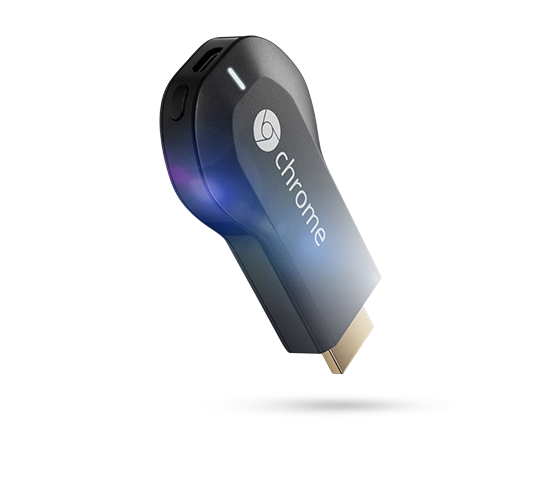
As promised in a post a few weeks back, I am delivering my Google Chromecast review, with an eye towards how it performs as a presentation device. The Chromecast was a device I was extremely excited about. It costs just $35 and offers Airplay like capabilities that we have seen in Apple’s line of products. Airplay seems like a feature that somebody other than Apple should be doing right by now. A great “Airplay like” tool that is platform neutral would offer teachers and others who do presentations with tablets and laptops a way to easily display their devices.
I took my Chromecast for a spin using many devices: an Android phone (the Samsung Galaxy SII), an iOS device (the iPad 2), the latest Samsung Chromebook, and my Windows 7 PC. In each case, installation was a snap. The Chromebook and PC required a Chromecast extension to be downloaded from the Chrome store, but the iPad and Galaxy SII automatically found the Chromecast after I configured it.
Chromecast for Video Presentation
When “Chromecasting,” video presentation was smooth and crystal clear with the Chromecast. You simply tap an icon that looks very much like the Apple Airplay icon, and the video gets beamed to your TV via the Chromecast. There were a few caveats that frustrated me, however.
First, the choices for video are very limited. Right now, you can only access video via Netflix and YouTube. That means if you’ve got a video embedded in a browser that’s not YouTube, you can’t send it to your Chromecast. Everyone is expecting more app support going forward, but with Apple’s Airplay, you don’t need each content provider to give you access because most browser based videos will load to Apple TV via Airplay. That’s not true of the Chromecast. Theoretically, you could maximize a browser based video to full screen and watch it that way. However, when I tried to watch that way on the Chromebook, it looked absolutely terrible. The video was pixelated, laggy, and out of sync. It was unwatchable. The quality was better using my Windows 7 PC, but it still wasn’t good enough to watch an entire TV show or movie.
I was also disappointed by the lack of any native apps whatsoever on the Chromecast. If you don’t have a phone, tablet, or laptop of some sort to beam a signal to the Chromecast, you’ve got nothing to watch. This isn’t a Roku or Apple TV that can do some things on it’s own like YouTube and Netflix.
Chromecast for Browser Presentations
Basically, the only other thing you can beam to the Chromecast is the Chrome browser itself. This currently works in Android, on Chromebooks, on PC’s (and I would presume on Macs), but not yet on the iPad as near as I could tell. The Chromecast gives you the ability to beam any tab onto your TV.
On the one hand, I could definitely see how this could be great for teachers who rely heavily on Google Drive. You have the ability to instruct students on the use of Google Docs, Sheets, and Slides. Of course, if you use Slides for your presentations, this is a terrific way to easily share your presentations with your students, as I demonstrate in the video below.
On the other hand, the implementation was again very laggy. Even Apple’s Airplay is a bit laggy, but this was more than that. If all you are doing is Slides presentations, then some lag probably isn’t a big deal. However, if you want to show any browser tabs with more intense graphics like flash or perhaps the Desmos graphing calculator, this could be more of an issue.
The Chrome mirroring also left me wanting more mirroring options. Apple allows you to mirror anything and everything you do on your iPad to your Apple TV. I wish Google would provide that functionality to the Chromecast, at least on Android devices, in a future update. If they would, it’d be a much more powerful presentation tool.
Bottom Line Google Chromecast Review
I went into my Chromecast review with high expectations of the device but came away disappointed. It’s hard for me to recommend it, either as an entertainment tool, or as a presentation tool. For entertainment, a Roku box will cost you just $15 more but does so much more and does not require a smart device to be connected for video. For presentation purposes, an Apple TV is substantially more expensive at around $100, but its mirroring capabilities are far more powerful and polished.
Perhaps Google plans to update Android and the Chromecast to give Android tablets full mirroring capabilities at some point. Until then, the Chromecast’s price is right, but its feature set isn’t. That’s hard for this Google fan boy to say, but it’s the truth.
While I don’t recommend the Chromecast, I do love the Apple TV as a presentation device. Click here to get it on Amazon.
Please note that some links on this site are affiliate links, meaning a percentage of your purchase will support my work at Tech Powered Math at no additional cost to you. Thanks for your support!

