By Tech Powered Dad | December 2, 2013

A few weeks back, I explained why I was sacrificing my teacher discount on cell phone service to pick up a Nexus 5. In short, the Nexus 5, a high end phone with a mid-range price, allows me to buy service on a Mobile Virtual Network Operator (MVNO). These discount cell service providers resell service from one of the bigger carriers like Verizon or AT&T. Their month to month plans are much cheaper than “on contract” plans. However, you must typically pay full price for your phone up front.
Since the Nexus 5 costs half of what most high end phones cost off contract, it was a natural fit for an MVNO plan. Most MVNO’s try to sell users on phones that are a year or two out of date, and even then they cost almost the same as a Nexus 5 ($349 in the Google Play store).
My assumption going in has been that accounting for price and hardware/software, the Nexus 5 would be just about the best experience you could currently get on an MVNO. Keep in mind that I’m not a professional phone reviewer. I can’t tell you that I’ve tried out all of the other recent phone releases like the iPhone 5S, the Samsung Note 3, HTC One, etc. Comparing to specific phones was never my goal. My goal was to see if the Nexus 5 would allow me get the same kind of high end “on contract” experience I’ve gotten when picking up a new phone on each of my last few contracts. The answer to that question is an unequivocal “yes.”
What I Love About the Nexus 5
I could say so much in this section, so I’m going to have to pick and choose. There was so much good stuff about the Nexus 5 that I’m going to have to pick a few of what the highlights are for me (someone who hasn’t had a new phone since December of 2011).
Google Now
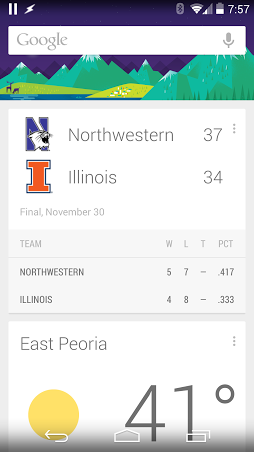 Sports scores and weather are among the less personal things Google Now knows about me.
Sports scores and weather are among the less personal things Google Now knows about me.
My old Samsung Galaxy S2 did have Google Now, but was inelegant to bring up, and slow to load. Still, I could see the potential. With Android 4.4, KitKat, Google Now is a terrific experience on the Nexus 5. Just swipe left from the home screen, and Google Now is instantly there.
If you’re not familiar with it, Google Now is a bit of a Siri competitor. You can ask it questions or give it voice commands. Google Now goes way beyond voice commands, because it uses your Gmail, Google searches, Chrome browsing history, Google Calendar, and more to make predictions about what you might need to know next. Yes, it brings up scores for your favorite teams, the weather, stocks, etc, but it’s that predictive nature that’s almost psychic at times. It’ll bring up news stories you’re interested in and updates to websites you visit.
I once exchanged a series of emails with my wife about not feeling well. At the end of the work day, Google Now asked me if I need directions to my physician’s office in the city (and yes, it knew who my doctor was and where he was located). It’s creepy and awesome all at the same time.
Besides being able to swipe into Google Now, the Nexus 5 will take you into Google Now by simply saying “OK Google” from the home screen. This does save tremendously on the time needed for voice commands.
HDR+ Camera
 Picture taken in a dimly lit banquet hall with HDR+, no flash.
Picture taken in a dimly lit banquet hall with HDR+, no flash.
I’ve seen a lot of complaints about the Nexus 5 camera. I also spent my first couple of days pretty disappointed with it. Then I found the HDR+ (High Dynamic Range imaging) mode. I don’t claim to understand exactly how it works, but it allows you to take pictures indoors, in lighting conditions that I would have assumed a flash was necessary. While this was a new feature for me, apparently it’s been around on the iPhone line since the iPhone 4.
I also can’t tell you if the “+” in HDR+ is marketing or a significant enhancement over older forms of HDR. I can tell you this: it works. If the lighting in the room is the kind of lighting you would use with friends over, it’ll be more than sufficient for taking pictures of people without a flash. In the last 3 weeks, I’ve taken numerous indoor pictures with the Nexus 5, including inside a dimly lit banquet hall. The pictures are not studio quality, but I wasn’t expecting that. While the camera isn’t perfect (more on that later), I continue to be impressed with the pictures I can take of my friends using HDR+.
Google Hangouts
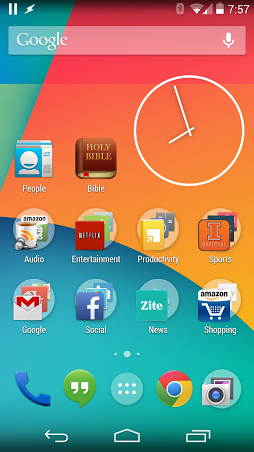 Google Hangouts, the quotation icon next to the phone icon, is now the default app for handling SMS (text messages).
Google Hangouts, the quotation icon next to the phone icon, is now the default app for handling SMS (text messages).
If you haven’t tried Google Hangouts, Google’s all in one messaging tool yet, I’d encourage you to give it a try. It’s undergone some changes over the last few months, and after a rocky start, it’s come out the other side with incredible promise. Google Hangouts allow you to message in one of 4 ways:
- IM (i.e. data message)
- Video calls
- SMS (i.e. text messages, currently only available from phones including the Nexus 5)
- Phone calls (currently available from the iPad and desktop computers)
From the Nexus 5, I can use Google Hangouts to send and receive IM, SMS, or video calls. The video calls are especially impressive because you can video conference with several people at once, and even have the ability to collaborate on a Google Document together on the call. This is so useful for holding small, collaborative meetings.
I also love the data messages (IM) because they appear instantly on every device I own. That means when my wife sends me a message, it shows up on my Nexus 5, PC, and iPad simultaneously, so I’m sure to see it on whichever device I’m working with.
My biggest complaint is that the SMS and IM are handled as completely separate threads for the same person. That means if my wife doesn’t send an SMS for several days but continues sending IM’s to me, the two threads will inevitably have a lot of space between them from other people messaging me. That makes it inconvenient if I want to quickly send an SMS (text) to someone who I’ve been exchanging a lot of IM’s with. At a minimum, I wish Google would provide a way to keep the two threads side by side.
Everything is Snappy
I can’t say that this is anything beyond what I’ve always expected (but never quite gotten) in a mobile device, but everything responds so quickly on my Nexus 5. Apps open quickly, tabs switch fast in Chrome, Bluetooth connects immediately in my car. I know that these are things that you’d expect out of a new device, but it’s never quite been true for me. The Nexus 5 has a racehorse Qualcomm Snapdragon 800 series quad-core processor, but I also wonder if it helps that it is running pure Android, without a “skin” like Samsung’s Touchwiz, and not loaded down with carrier bloatware.
Display
The 5 inch display size is just right for me. Perhaps a year or two from now, I’ll decide I want to hop on the “phablet” bandwagon and get a much larger screen, but for now, 5 inches is a really nice size. It’s large enough that it’s easy to type on with ease. The resolution is very high (1920 by 1080), so everything looks very sharp and rich. The colors aren’t as over-saturated as the super-AMOLED screens I’m used to, but after a couple of days of readjusting, you realize that this is actually more reflective of the colors of real life objects.
What’s Lacking on the Nexus 5
Camera Quick Load
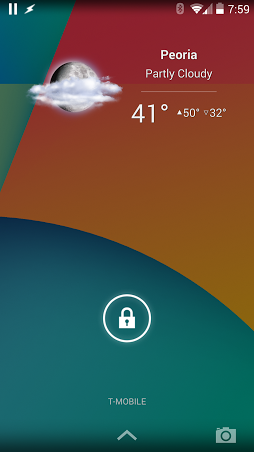 I’m glad Google added quick access to the camera (lower right hand corner). I just wish it worked consistently.
I’m glad Google added quick access to the camera (lower right hand corner). I just wish it worked consistently.
Everybody is glad to see that Google, like many other manufacturers, has added the ability to unlock straight to the camera from the lock screen. Maybe I’m doing something wrong, but about half the time when I use this feature, my Nexus 5 unlocks into Google Now instead of the camera. I am pretty sure I’m doing it the same way every time and getting inconsistent results.
Speed to Take Pictures
When you press the button to take a picture, the Nexus 5 is not super quick to take a picture. It’s faster than my old phone, but not as fast as I expected in a new phone. This has been a problem at times when taking pictures of my kids. There are plenty of rumors out there that Google is working to address this problem with a software update soon.
LED Notification Light on Bottom
I know I’m nit-picking, but I really hate this one. I’m not a person who upgrades their phone every 6 months, so the Nexus 5 is only my 4th smartphone. I point that out to say, maybe this is more common than I realize, but I’ve never had a phone with the LED notification on the bottom of the phone. The Nexus 5 is very symmetric, so even after several weeks, I find myself trying to wake the phone up with the power button on the LED side of the phone which is backwards.
No Verizon
Again, I’ve become all about the MVNO’s, but I’d still love the ability to hop on a Verizon MVNO. Since the Nexus 5 doesn’t work on Verizon, it won’t work on any MVNO that piggy backs off the Verizon network either. I’m not putting this one all on Google, since I’ve read story after story that says Verizon can be very difficult for the phone manufacturers to work with. It’s still a shame. Despite that, since the Nexus 5 works on T-Mobile, AT&T, and Sprint, it should work on almost any MVNO for those three, like Virgin Mobile, Straight Talk, Net 10, and many, many others. Obviously, you be wise to check with any specific MVNO before buying your first month of service with them. The Nexus 5 also work on numerous international carriers, meaning you could make good use of it on overseas travels.
Which MVNO for the Nexus 5?
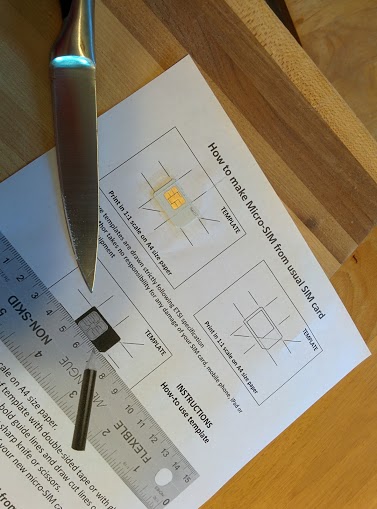 Cutting the SIM card was a little nerve wracking but worked like a charm.
Cutting the SIM card was a little nerve wracking but worked like a charm.
I have decided on an MVNO. A week ago I picked up a Straight Talk activation kit. I’ll be activating an AT&T SIM card, using their LTE network for $45 a month to get unlimited talk, text, and data (throttled to 2G speeds after 2.5 GB in a month). However, I haven’t yet activated on Straight Talk. That’s because I had 6 weeks left on my old T-Mobile contract. I couldn’t bring myself to pay double for 6 weeks. After all, going with an MVNO is about saving money, not spending extra!
So a few weeks ago, I popped the SIM card out of my old Samsung Galaxy S2 and, realizing the Nexus 5 required a micro-SIM card, I cut it down with a template I found online. Previously, I had no idea you could do this. The electronic components between a standard SIM and micro-SIM are the same, the standard just has extra plastic. A few nervous minutes later, my Nexus 5 was running smoothly on T-Mobile, where it will remain for about 3 more weeks. While I haven’t activated on Straight Talk’s AT&T LTE partnership yet, my cousin already has, using his own Nexus 5. Here in Peoria he’s getting 10 MB/sec down, 4.5 MB/sec up, which is not bad at all.
Bottom Line Nexus 5
None of the minor negatives on the Nexus 5 outweigh the positives (or are worth an additional $300 for another top of the line phone off contract), and a couple of them will likely be addressed with software updates soon. I can easily recommend the Nexus 5 to anyone, particularly if you are a fan of Android or are looking to take advantage of a low cost MVNO plan. It’s by far the best phone I’ve ever owned. If Google continues this kind of quality at these prices with its Nexus line, I might have to consider upgrading my phone more frequently than every two years, especially now that I’ve broken free of carrier contracts.
Click here to get the Nexus 5 on Amazon with FREE shipping.
Please note that some links on this site are affiliate links, meaning a percentage of your purchase will support my work at Tech Powered Math at no additional cost to you. Thanks for your support!

